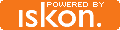How to remove write protection from a write protected USB flash drive:
Six days ago, My Kingston USB Flash Drive got Write Protected, And I couldnt write files to it, nor could I delete any files, nor could I format my USB drive.
I spent hours and hours searching on google for a solution, then on a forum, I finnally found a guide that worked for me

(Hurray !)
Well, this guide includes edits in windows registry, but its very easy.
Here is the guide :
* Start Menu -> Run -> type ‘regedit’ (without the quotes) -> Hit Enter !
* Now take a backup of your registry, incase something goes wrong:
Right Click on ‘My Computer’ -> ‘Export’ > save it on the Desktop.
* Now Browse through these tabs:
My Computer\HKEY_LOCAL_MACHINE\SYSTEM\CurrentControlSet\Control\StorageDevicePolicies
* Double click on the string ‘WriteProtect’ and change the ‘Value Data’ box to ‘0’
* On Toolbar, Click on File -> Export -> Save it anywhere with any name like ‘WriteProtection01.reg’ or anything.
* You need to repeat the step 3 - step 5 with every string on folder named ‘ControlSet***’ (* = any Digit, i.e. 001, 002) - that is, instead of currentcontrolset, repeat the steps for folders controlset***
For Example :
My Computer\HKEY_LOCAL_MACHINE\SYSTEM\ControlSet001\Control\StorageDevicePolicies
- Again export it on same directory as before, named as ‘WriteProtection0**.reg’
Note : These exports are just incase you need to revert the changes in your registry, to revert, just double click on the *.reg file, and click yes when it prompts.